System Overview
SYSTEM OVERVIEW
Accredit is a simple to use Web-based database system with easy-to-use front end registration pages and a comprehensive administrator portal, providing the user with information in an easily accessible format with all top line data being shown from single screens and with further drill down functionality through our extensive search and reporting pages. Administrators, media and press departments, accreditation and security departments and client/organisations can view, approve, reject, assign zones, print passes, update records, and access information.
Accredit has a flexible badging solution to produce passes that allows for multiple badge templates for each event and can also merge in any data fields captured within the system such as name, company, zones, access times, pass type, etc. Badges can be produced via the system and output to any printer.
Accredit is built to allow for individuals or groups to register for passes and upload any number of different documents to support their application and allows administrators to assign pass types and access zones to each individual or group.
MANAGE CONTACTS
Manage contacts is the main screen in the system to enable the users to do the following:
- View all individuals records which have been inputted or imported into the system via group accounts or admin users
- Conduct searches and work with their data only i.e. Media only – (Depending on their user permissions
- Run searches based on the search grid functionality – (these can be used to export data for reports
- Accredit individuals on a bulk or person by person basis.
- Amend Access levels on bulk or single basis
- Send various emails to groups of individuals using existing templates or new templates.
- Search for records by the accreditation status including:
-
- Pending – registrations waiting for accreditation
- More information – registrations where more information has been requested on the individual i.e. new photo or updated documents
- Rejected – registrations which have been declined
- Accepted – registrations which have been approved.
- Duplicate – Any duplicate registrations based on the groups setup.
- View incomplete registrations (individuals who started the application process but did not complete their registration).
- View any security vetting Status if contracted to a security service.
- View any parking requests if applicable and approve or reject them.
- Mark passes can be marked as collected once printed.
- Use quick filters to draw down common information, via a hot button i.e. – all approved, all pending, parking required etc.
- Quickly search all system contacts to add people to new events. (This function allows a search of the entire database using an all contacts search instead of having to look back through historic events for example if Mark Anderson were accredited for the event number 1, which was 10 events ago there would be no need to go back and find him via this event, he can be found from the main database search and add him to the new event from the main screen.
- Navigate to the Photo tool, QA Mode and Dedupe mode based on data selections
- Navigate to the printing mode based on selection.
- Delete a contact and edit a contact
- Change an individual or multiple registration status from pending, approved, rejected, more information, duplicate.
EDIT CONTACT
The Edit Contact Section is the central area for reviewing an individual application.
- View and Edit the individuals photograph
- Process any incomplete records by adding any photos or required data to complete the record ready for printing
- View and Edit any of the individual’s questions or data
- Amend Access Zones and change the application type
- Send emails and communications to the individual.
- View the history of an individual’s attendance at previous events
- View an audit of when data has been changed and by which admin member, account manager or individual i.e. Address updated
- View Documents including any expiry dates, issuing counties and approve by ID Verification Status.
- Manage the badge of an individual – Reprint a badge or Cancel a badge (if the person has left the organisation) or replace it (if the badge was lost or stolen and a new badge was needed)
- Add vetting notes to the record which can be viewed by other admin users
- View and edit any vehicle details such as licence plate or make/model of vehicle
DOCUMENT CHECK (QA MODE)
Quality Assurance Mode is a data tool used to check the validity, quality, and accuracy of supporting documentation and complete checks on any key info provided by the applicant:
- Defined fields can be customised
- Filter data and enter into QA mode
- Review data navigating through each profile and mark the documentation as verified or seek further information
- View a preview of the documentation provided which can be zoomed or rotated
- View any PDF files as a PNG preview file to avoid the need to download
- View multiple documents
- Add predefined comments to indicate any action
- Manage photo submission including any status, cropping or rotating.
- View previous comments by other users
- Send emails to the individuals to the User or Organisation Account Manager
REPORTS
Export Reports (downloaded as Excel Spreadsheets):
- Setup multiple custom excel reports and save the template for future use – I.e. Media Report, Security Services Report containing specific data required for each function
- Quickly amend any existing report templates to add any new columns (example if a new question is added
- Determine the column orders of the export so that reports are provided in a standard template
- Export data using the reporting templates based on searches i.e. by registration type, registration status, event group, event, ID, surname, organisation, category, job titles etc
- Search based on demographic questions (any question added is searchable using AND / OR searches – (I.e. all Officials who are allowed Mobile Phones and require lunch)
- Export all or filtered data to an Excel spreadsheet.
- Export a report with any files such as photos or ID Documents if required in a secure password protected zip file.
RESPONSIBLE ORGANISATIONS SETUP & ADMINISTRATION
This section of the system allows the set-up of group accounts for internal and external organisations and allows the following:
- Create a new group (organisation) account
- Approve organisations and add an organisation type if they have been added externally (optional).
- Assign an event, account type and category to an account which populates default levels from the user-controlled system matrix
- Assign an account manager or multiple account managers to a group account
- Customise the group account setting allocations to type available and access levels using the matrix suggested categories and levels as a guide
- Assign a Group of registration types to an account i.e. a cleaning account (head of cleaning, general Cleaning)
- Remove any not required suggested categories and zones
- View all groups accounts created in the system
- View and amend allocations used on each group account
- View and amend access levels for the group account
- Amend account manager details
- Send account update emails
- Send invitation emails to account managers
- Filter Organisations
- Resend forgot password emails
- Check last login and email dates.
- Excluded certain groups from particular events I.e. not all events have to be assigned to all groups.
- Quickly login to a group account to assist users
- Assign badge templates to group accounts i.e. Teams can have a specific badge assigned to that group.
- Add colour coded data tags in bulk or individually against organisations for filtering and organisation categorisation i.e. Tech Supplier, UK Based, USA Based.
- Bulk switch on Events to Organisations based on selections.
RESPONSIBLE FOR ACCOUNT MANAGERS
- Access custom branded portals.
- Select the events (if made available by the admin) to which they can add staff.
- View Event dates and Accreditation open and closed dates
- View instructions about how to complete the accreditation process – videos – guides and text
- Select types for individuals i.e. if the account is for an agency that works across multiple disciplines such as catering, cleaning, hostess they system allows them to assign staff to different types within their account
- Invite individuals to apply for accreditation by completing a short form to deploy an invitation email with a link to the application form
- Invite individuals to apply for accreditation by uploading a short template Excel file to deploy multiple emails with a link to the application form
- Re-register a large number from previous events using a bulk update tool to a new event
- Re-register staff from a previous event with one click or launch the form to capture any additional details.
- Invite previous staff to re-confirm their details and update anything where needed
- Complete the full registration form for individuals for an event
- Cancel individual’s attendance at Events
- Change account manager details including passwords
- Monitor an individual’s completion of their applications, (once an invitation has been sent out it is possible to see which individuals have not completed their applications).
- Monitor the application process and status via View Teams, export reports, assist users in completing the application process and manage photographs.
- View historical attendance in view teams history.
- Import Data using an import tool including any documents or photos (more details in contact import section)
- Send reminders to all individuals who have not completed their applications
- Edit and complete any applications which were not finished by the individual (while applications are not approved)
- Crop / rotate or update the photos of staff members
- Accounts can be used up to and during the event if allowed by the accreditation admin to allow organisations to add any last moment participants
- If configured use the methods described to add and manage vehicle passes.
- Use Build my team to manage the unique Organisation team or build the team ahead of applying for passes to particular events.
APPLICATION FORM BUILDER
Application forms are one of the main ways data enters the system and can be customised to meet business needs.
- Forms can be completed by account managers or sent to staff members using an encrypted link
- Forms cannot be forwarded. Forms are non-transferable, if an individual is invited to an event the basic details such as first name, last name, organisation, email etc. are populated into the form and locked down to make sure they cannot be transferred to another individual and the details on the invite are unchanged
- Forms are fully dynamic in terms of layout and field positioning and number of tabs.
- Forms can begin with the customisable instruction / welcome page in full event specific branding
- Forms can be displayed in different languages
- Forms can be customised to different categories and events – i.e. players, media, contractors and official staff could be required to provide limited documents whereas catering staff provide full documents
- Bespoke questions can be added by the accreditation admin instantly to the form to cover anything from uniform sizes, access requirements, car parking, dietary requirements.
- Returning users can add any extra information they need if their status is set to more information required with the previous information prepopulated
- Forms can contain terms and conditions which can be stored as a downloadable PDF and be ticked to mark that it has been accepted by the user
- Forms can contain any other Data Protection questions for Opt-In
- Documents in Jpeg, jpg, png, pdf or doc.x can be loaded along with document meta data (expiry dates, country of issue)
- As many documents as you require can be created and added to the form.
- Tool tips can be used to guide the user as to the requirements of the fields.
- Photos can be loaded, cropped and rotated by the individual
- Photo rules can be displayed and specific photo ratios can be enforced i.e. 1:1, 2:4.
- Photos can be captured via the device webcam if using a phone or laptop / desktop with a webcam.
- All fields can be set to mandatory / non-mandatory dependant on the type of form
- If configured applicants can suggest additional zones they might need which would need to be approved by the admin
- The fields captured on a form can be anything needed – common fields include following:
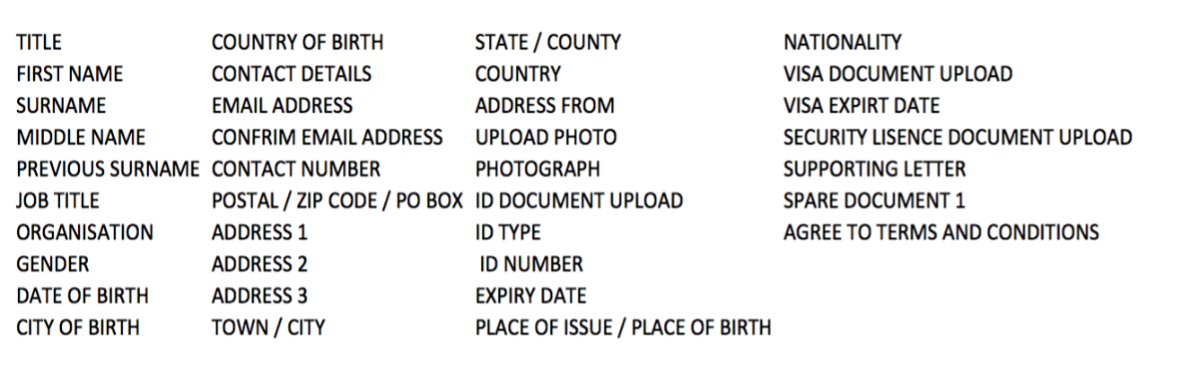
- Forms can be used on mobile phones.
- Forms can be branded with banners, logos and brand colours.
- Upon completing the form, the individual will receive a customisable confirmation page and email.
FORMS CONFIGURATION & DOCUMENTS CONFIGURATION
All application forms and documents can be controlled from the admin interface:
- Setup up bespoke forms for different types and link these to different roles (i.e. VIP or Catering).
- Determine whether fields are mandatory or non-mandatory per each type
- Setup document requirements per type including any meta data, such as dates, i.e. numbers.
- Quickly add new fields to forms.
- Add any instructional text or additional helpful information to forms.
- Apply specific question groups to forms.
- Clone forms to create new but similar forms quickly adding or removing any fields as required.
- Quickly add forms to particular roles within the Matrix when creating a new Role (i.e. Catering staff) or when editing the matrix.
- Configure the import tool with mandatory fields and documents
- Configure the media portal with questions and mandatory fields
- Configure documents depending on geographical region setting which nationalities require visas or passports
QUESTION CONFIGURATION
Question configuration allows questions to be quickly added to any forms:
- There is no limit to how many questions can be added
- Answers can be added as Multiple choice, drop down, date, free text in both short and long form
- The reply to one question can trigger another question i.e. do you have any dietary requirements? Yes / No where yes loads another question to give more details about those requirements.
- Questions can easily be added to forms for specific roles.
- New questions are automatically available in the reporting, exports and demographic filters
- Answers to questions can be added as merged cells onto printed accreditation passes
PUBLIC FACING FORMS
- If required all forms can be public facing with a simple link copied from the admin area and emailed to a person or hosted on external sites
- Data provided on public link writes back to group account so can be identified for extended vetting
COMMUNICATION SUITE AND TEMPLATES
The Accredit platform has its own email and SMS communications system, allowing the client to send personalised messages to an organisation or individuals either in bulk or single format and set up email templates as required. Within the communications system, and as part of the registration process, template emails are automatically deployed when an applicant is vetted.
The Communication Templates control all text templates used across the Accredit platform, with this functionality the following actions below can be made:
- Edit existing email templates including HTML and images
- Edit existing interface templates
- Edit existing SMS templates
- Manage selection of pre-loaded header and footer templates
- Add a new email template to the system
USERS
This part of the system allows the setup of new system administrative users and permissions to control the actions they can perform and the data they can see including:
- Filter to view users.
- Create new users
- Delete users
- Temporarily lock users
- Select certain events which users can view
- Set permissions on what data the users can see
- Set permissions on what actions the users can perform i.e. badge printing, exporting of data, read only, update registration status etc.
CONTACT IMPORT
This part of the system allows the import of data, images and documents using a download template this import tool is used for both admin users and group account users:
- Download a template zip file configured to the particular organisation account
- View Instructions on how to import
- Complete the excel import sheet using fixed fields to ensure that date format and country and nationality spellings are correct
- Add data for all main accreditation fields as required by the accreditation admin
- Import photos and documents by mapping the filenames to the sheet
- Import major document formats, jpg, jpeg, png, pdf
- Import documents with a lower limit of 5kb and unlimited upper size limit
- Import an unlimited number of contacts and documents at the same time although due to potential size of files recommended (less than 1,000 contacts and documents per import)
- Load all files in one zip file
- The system automatically maps column headers to ensure that the correct data maps to the correct database columns
- Import multiple registration types in a single file, the database will cross check with the registration types provided at time of set up and apply any configured zones.
- Validate multiple registration types based on the forms that are setup, to ensure everyone imported has the correct documents and fields i.e. VIPs might have fewer requirements.
- Preview the data before accepting into the system to check for errors with import validation status indicating correct information or missing information
- Filter the import preview to view only data with errors which need to be corrected.
- Edit imported data and add missing information to records on an individual basis
- Import all records or import a selection of records
- Contacts available for vetting in the admin area and can be used as Register from previous event for the account manager in subsequent events (no need to import again every time)
ONSITE – NEW CONTACT
This part of the system allows for quick registrations to be made on-site during the event:
- New contact form available to admin users depending on role
- Individual can be assigned to an event, group account – this also looks at the allocation remaining of that organisation
- Access zones are suggested based on the matrix but can be amend for the individual
- The new contact form checks for duplicates to avoid making new accreditations if a contact is already present
- The fields on the new contact form can be conditioned to the type of person so players may only need limited details whereas venue staff may require full details Documents and Visas. The form therefore adapts to the type
- The form allows for a photo to be taken of the individual using a webcam
- There is an opportunity to upload any documents required by the accreditation user
- When the form is completed a badge Is added to the queue for printing
- The resulting contact will be available to the group account manager for register from previous at subsequent events
BADGES
This part of the system manages the production of the badges:
- Export and download badge data or generate single or bulk badge into PDF format for print
- Only approved badges will be in the print queue
- Once badges are printed they are removed from the print queue so only unprinted remain
- Badges can be printed by event, group account or registration type
- Badges can be printed by using the search grid filtering by surnames on an individual basis
- Badges can also be printed using radio button selection to create custom groups of prints
- A badges report is provided so that printed badges can be checked off once printed
- The badges section generates barcode or QR Code to that pass at the point of printing which can be used in Access Control applications or sent to 3rd parties
- Badges download can be printed using Adobe using almost any laser jet printer
- Badges print with page numbers and header details to ensure that badges can be checked and grouped
- Badges can be printed in either first name or surname order
- System allows the reprint individual badges using the edit contact or manage contacts print button
- The system allows the roll back entire groups of badges or the retrieval of historical badges
BADGES CONFIGURATION
- Setup bespoke badge layouts per event and per type
- View the layout during setup and how the information will interact with the art
- Load new badge artwork as PDFs to the system and clone a layout for the new badge
- Add Merge field images for different fields i.e. access zones – Lunch and Dinner symbols, transport symbols, mobile phone symbols
- Change the font used of the badges and add new font packs if required
- Move fields on badge using a drag and drop to setup positioning
- Add all main captured accreditation fields to the badge
- Change font colour and size of fields
- Quickly add additional zones or fields to badges
- Set the maximum size of fields
- Position the photo and determine the size
MATRIX CONFIGURATION
The matrix underpins the system and is the area where categories can be added, linked to default or suggested zones, forms, and events.
- View the entire matrix in a visual way
- View which categories have which zones
- Build a matrix for a new event or tournament
- Export the matrix in Excel for review by stakeholders
- Save the matrix until such point you are ready to publish
- Quickly add new zones to roles/types.
- Add specific terms and conditions based on roles/types.
- Link forms to different roles/types depending on data collection requirements.
- Link pass designs to different roles/types.
- Add new types and categories to the system to cover new organisation groups or event requirements
PHOTO TOOL
The photo tool allows system users to review multiple photos quickly and efficiently to ensure they meet your event guidelines:
- Photos can be reviewed by their status level, (pending, approved or rejected) by group account, event group, event or functional area
- Photos can be approved, rejected or rejected with an email deployed directly to the individual or group of pre-selected individuals requesting a new photo, with guidelines and instructions as to how applicants can submit their photo in the correct format
EVENT MANAGEMENT
The event Management section consists of Event Groups and Events and are used to manage events which are added or create new Events to which people can be registered against.
- Quickly create Event Group (Event Series) to cluster events i.e. a New Series, tournament or season.
- Add events in a matter of seconds so they can be used immediately. -0
- Define opening and closing dates for event registrations which can be amended at any time.
- Assign badge template to a match / event and select unique identifier, a unique identifier within the system currently is an alpha or numeric character
PUBLIC FACING ORGANISATION FORM
This section of the system allows the set-up of group account (Organisations) for internal and external organisations and allows the following:
- Create a form to take organisation requests from internal administrators on behalf of organisations or from public organisations i.e. Security, Catering or Broadcast Organisations.
- Add branding and instructional information to the form.
- Publish the form on your website for organisations to apply for an Account.
- Add any fields related to organisations such as the organisation, website, address details.
- Add any bespoke questions or document requests to the form based on Organisation type such as Insurance, licences, examples of work.
- Organisation representatives use the form to complete their application for an account which is added for Administrators to review and configure.
- Organisation representatives can add Account Managers who will if approved manage the process for the organisations.
MEDIA PORTAL
The Media portal is a front-end portal designed for use by members of the Media which includes the following:
- Creation of a user account for a media individual which allows applications to multiple events (if authorised by event organisers)
- Applications can be made for both a standalone event (i.e., tournament) and a series of individual events such as matches in a season
- Events can open and close for Accreditation independently of other dates set for other groups. i.e., the media portal events can be closed earlier if required
- Media can be approved for all events or some individual events – for example, they might not be approved for the final
- Can use all system registration fields to capture accreditation details
- Custom documents for media such as multiple supporting documents or the ability to add multiple examples of work
- Standard documents such as passports, visas and photos can be uploaded with an application
- Additional media specific data fields such as Editor details and Head Office details can be used
- Events can have a different selection page with specific branding
- Access to events can be controlled by trigger questions such as what team are you following? The answer will result in showing only the applicable events featuring the team of choice
- Applicants can select from subcategories as determined by the matrix, an individual can be a reporter for one event and written press role for another event
- Different Media Event Groups can be setup to use different terms and conditions, emails, email addresses and sender name
- Applicants can select whether they need parking
- Applicants can track their registration status in the portal for all upcoming events
- Applicants can also receive email notifications when their application is approved, rejected, or requires providing more information
- Media can login to their account to add any additional details required and keep their profile up to date
- Media can cancel their attendance at events or requirement of parking which feeds instantly into the admin area to ensure the media attendance list is up to date
- Admin users can hide events from media users
- Bespoke emails can be sent to Media such as event/ site instructions or schedules

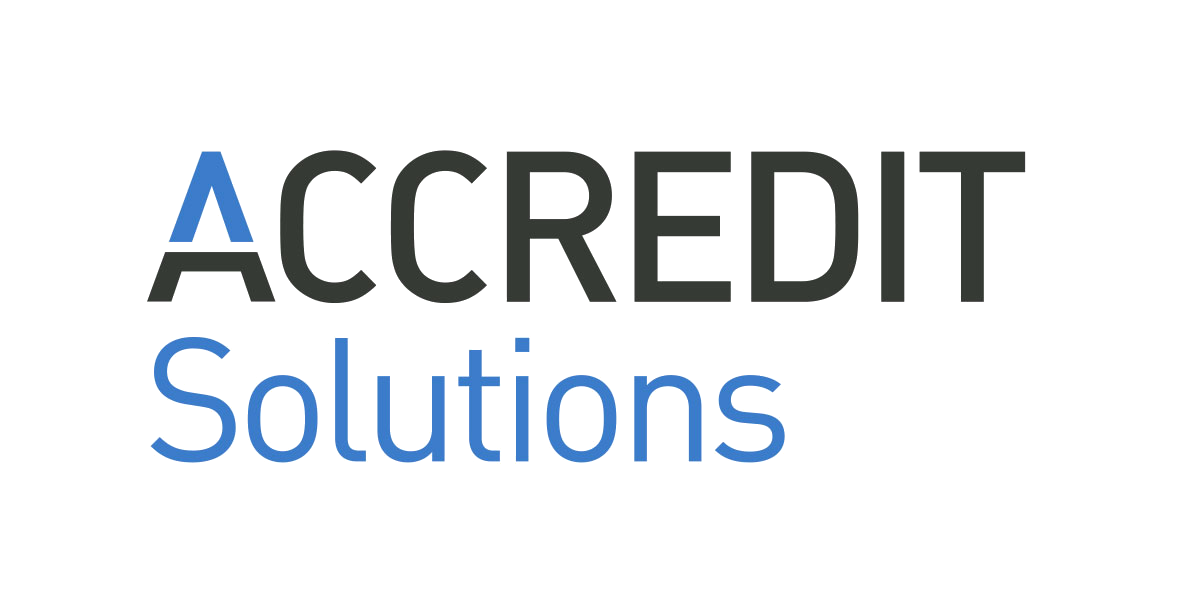

![EAS-Accredit-300dpi[22]](https://www.accredit-solutions.com/wp-content/uploads/2024/01/EAS-Accredit-300dpi22-300x156.png)

